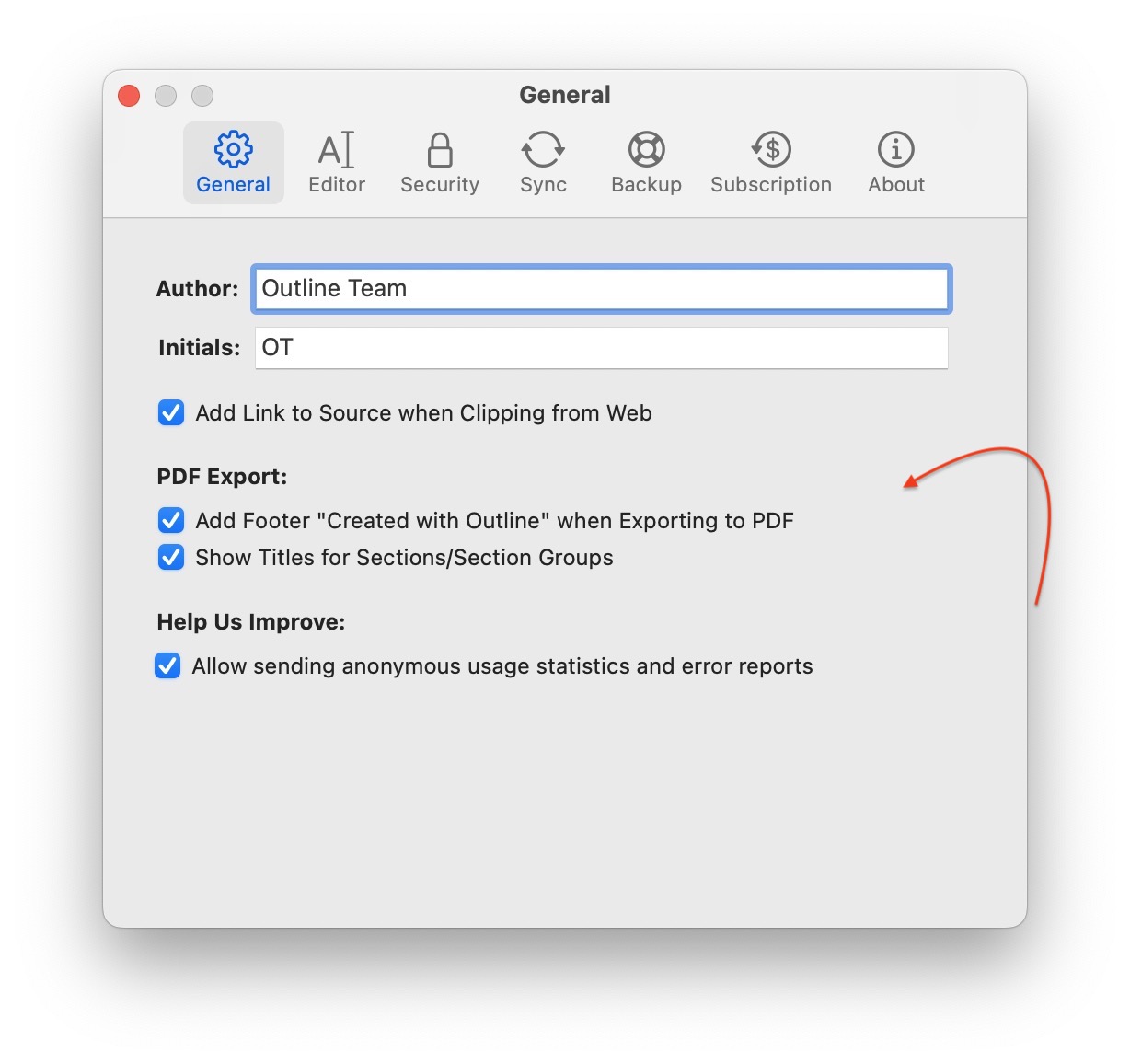Annotating PDFs in Outline: Insert and Markup Guide
Insert PDF files as printouts to annotate them
Please click + on the toolbar at the top of the page and choose Insert File or simply drag&drop a PDF file onto Outline page. A three-option-menu will appear. Choose Split Pages or On Single Page depending on your needs.

Once a file is printed out, feel free to make annotations on it.
Split Pages
If you want each page of your PDF document to be printed out on a separate Outline page, select Split Pages from the menu.
On Single Page
To get the whole PDF inserted onto one Outline page, please choose On Single Page.
Export Back to PDF
To export files back, please select Export > Export Page to PDF from the page menu or click on the share toolbar item in the top right corner.
Export Attached Printout is used only for pages printed as On Single Page.
Tip 👍
You can disable Created with Outline mark or Titles for Sections/Section Groups by using a corresponding setting.